Frequently Asked Questions
What is CloudLabBox?
CloudLabBox is an online, multi-vendor network simulation platform powered by EVE-NG. It lets you spin up virtual network labs in the cloud - no downloads or local installs required.
Which vendors and images are supported?
We support 1500+ firmwares from many vendors, including Cisco, Juniper, Arista, Palo Alto, Check Point, Fortinet and more. You can choose multiple OS versions for each vendor.
How do I start a free trial?
On our Home page, select "Free Demo," enter your desired username and password, then follow the on-screen instructions. You'll get 30 minutes to use test out any of the 200+ firmwares.
What payment methods do you accept?
We accept all major credit and debit cards via Stripe. You can also pay with Revolut or Klarna.
Can I extend my lab time?
Yes! Please see the "Edit Lab" tab
Can I change the specs of my lab later?
Yes! Please see the "Edit Lab"
How do I reset my password?
Password resets are done manually. Email us at [email protected] with your username and what plan you are on. We will then reset your password to a password of your choosing.
How do I connect to a device locally via HTTP?
You can spin up a Windows 11 PC or a Windows 2019 server node. Configure its IP to be on the same network (or reachable network), open the in-built web browser and navigate to the network device's IP via HTTP (e.g. http://[Cisco ASA IP]:port)
Where can I get support?
We have a
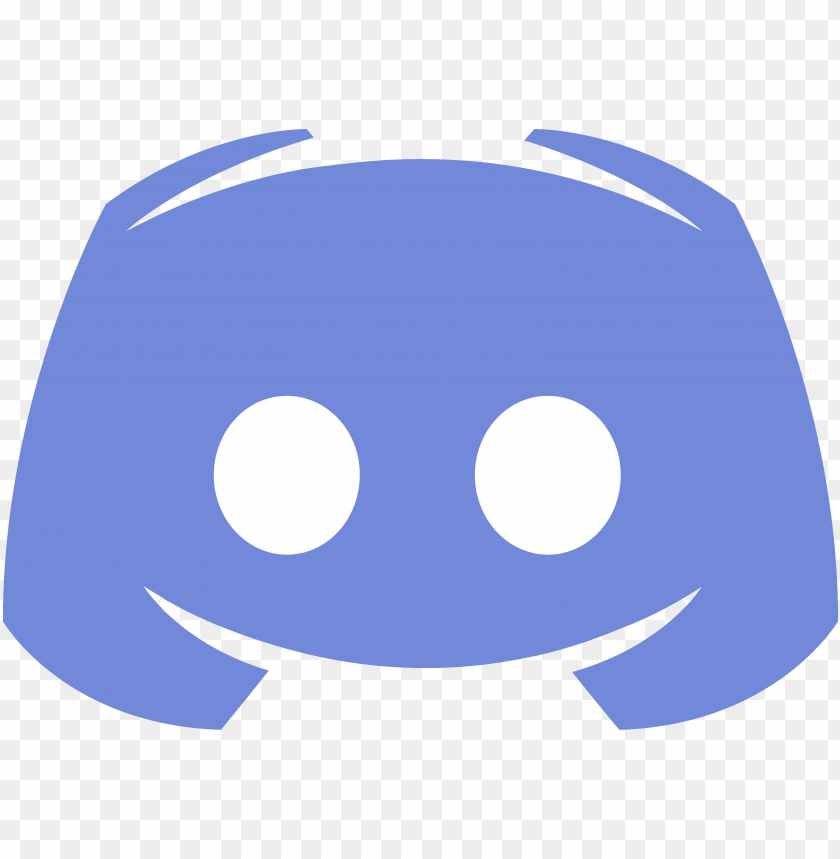 Discord
for troubleshooting and general questions which can be found here: https://discord.gg/Tdda9fNv.
Discord
for troubleshooting and general questions which can be found here: https://discord.gg/Tdda9fNv.
For technical or billing questions, email us at [email protected]. We aim to respond within 8 hours.
How do I find out how long I have left on my lab?
Enter your lab username below and click Check. We will show your remaining time. This does not change your lab in any way.
Tip: The lookup is case-insensitive. If your lab is expired, we will show 0.
How do I import labs from a .UNL file?
You can import .UNL labs directly from your CloudLabBox user directory.
1) In your user directory, click the 'Import Lab' button.
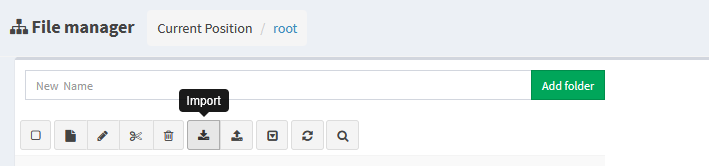
One thing to note: you must edit the .UNL files (with any text editor) to use the firmware files that we have on our EVE-NG instance.
For example, here's one we found online:

In this .UNL file, it wants to use the paloalto-9.1.2 image. However, we didn't have that image on our instance. One that we do have is paloalto-11.0.0. So we changed it to match our firmware:

We then saved the file, put it in a .zip archive (uploads must be in .zip files), uploaded it using the Import button, and it worked. See below:
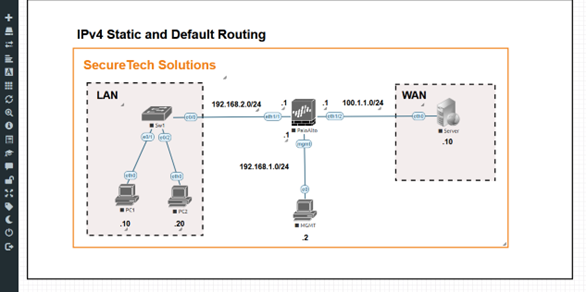
We have since expanded the amount of firmware we have available, so you shouldn't need to change the firmware names in .UNL files if they use their default names. However, if the creator of the files has used custom names, then you will have to change the names in the .UNL files to match the firmware names we have on our EVE-NG instance.
If there is some firmware we don't have on our site that you need, we will be able to get it for you, so please don't hesitate to ask, either via email at [email protected] or in the Suggestions tab.
Where can I find the default username and passwords for the devices?
Loading credentials�